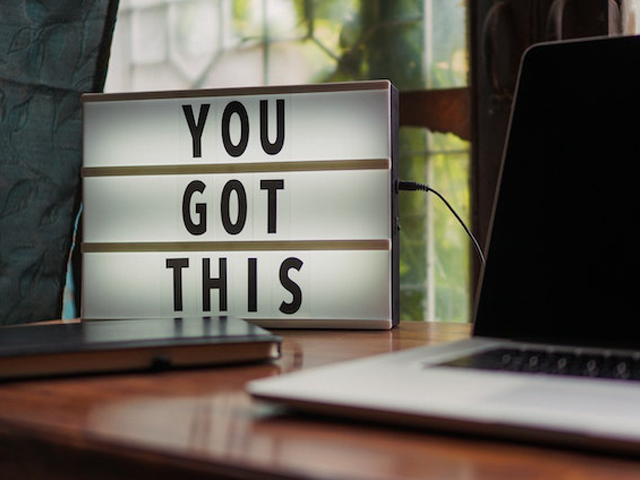Recently, a ransomware attack forced the Los Angeles Unified School District to shut down its computer systems. A Russian-speaking group called Vice Society claimed responsibility for the attack. The LAUSD immediately issued a district-wide password reset for all 540,000 students and 70,000 employees.
Students' growing habit of bringing mobile devices into the classroom raises security concerns. Their generally low awareness of information security threats also contributes to the problem.
It’s vital to take all essential protective measures to ensure your safety while using the Internet. Do these five things:
Keep Your Devices Close
Everyone in the room can access your computer when you share a common area with hundreds of students.
Imagine the campus like any public space, such as an airport or coffee shop. Put your computer in a secure location but within easy reach. Don't set it down on a desk or forget about it. Keep your lock screen password-protected and the passcode secret.
Use Secure Passwords
Strong passwords can withstand dictionary and brute-force attacks. Use the most secure password combination you can create. Make it as long and complex as your school's IT administrator allows.
Using a different password for each of your online accounts is also essential. Cybercriminals can access all your accounts if you don't use unique login credentials.
But it's tricky to keep track of a secure password for every account you own.
To solve this problem, you can use a password manager. Password managers can generate and store secure passwords on your behalf. Safeguard the password manager with a strong password and two-factor authentication (2FA).
Two-factor authentication is an absolute must. It's an added layer of defense for your social media and school-related accounts. 2FA can involve a push notification, an app-generated code, or a physical key to verify your identity besides your login credentials. Take advantage of this security measure whenever and wherever possible.
Don't Click on Random Links or Open Random Attachments
Cybercriminals will attempt to steal your personal information, like passwords and bank accounts. They do this by creating fake websites that look like the real thing. Hackers often pose as legitimate businesses or friends and send you a bogus message containing a link to a phishing website.
While email is the typical vector for phishing and malware tactics, it is not the only place to be wary. It's prevalent online, including social media, texting, chatting, and gaming sites.
Remember to exercise caution when opening an attachment or clicking on a link. If you receive a random link or attachment, you should always double-check. Contact the sender through a different channel than they used to send the message to you. Click or open attachments only when you're sure it is legitimate and not a phishing link.
Be Careful about What You Share Online
Keep your comments to a minimum. You shouldn't share information about yourself or your school on social media. Take care with how much access you give apps, and ask yourself if you need to give your location to an app.
It's also important to exercise caution before sending personal photos to anyone. You should consider how you'd feel if your sensitive photo or information gets shared with the public.
Always Create a Backup of Your Data
In light of the frequency of ransomware infections, making regular backups of your files is crucial. In ransomware attacks, criminals can gain remote access and lock your computer. They will demand payment from you in exchange for the stolen data.
Always keep a recent copy of your data in a safe location. It can be a cloud storage service or on an external hard drive. This measure ensures you won't lose any essential data in a ransomware attack.
Safeguard Your Devices with a Password
Your school may already be doing its best to protect your most sensitive information. But you should take precautions as well. Start by securing your mobile devices before bringing them to class. Ensure that your device requires a password before anyone can access it.
Remember that the cloud's level of safety depends on you, the user. If you store files in the cloud, enable security mechanisms, such as passwords and 2FA.
Final Words
Like many other government organizations, school districts are likely to use outdated technology. They often have limited resources in their IT departments. And because of a lack of cybersecurity training, personnel might compromise sensitive information.
Schools must take preventative cybersecurity measures. Administrators must instruct the staff and students to use robust passwords.
But you don't have to wait for school officials' instructions. Start protecting yourself now with these tips to secure your computer as a student.