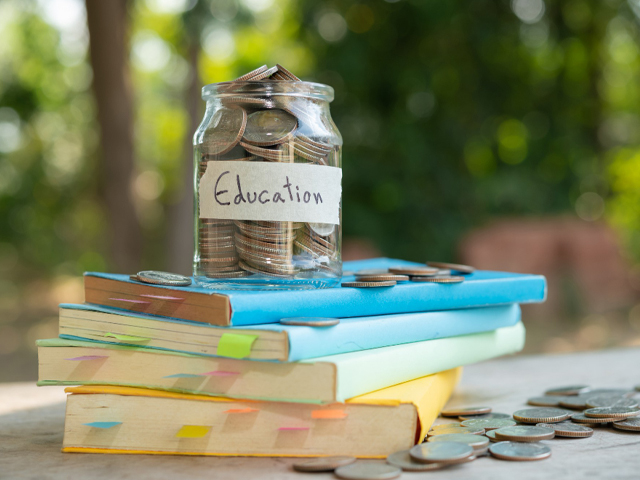Thousands of schools across the United States issue Chromebooks to students. While these electronic devices make online learning accessible and portable to every student, they come with certain restrictions.
You typically can't have access to Instagram or other social media platforms on a school Chromebook. These restrictions can get frustrating, especially when trying to use Instagram to communicate with other students.
This article will explain how to get Instagram on a school Chromebook. Our tips can also be applied when trying to access other social media platforms and restricted websites.
Why Do Schools Block Websites and Apps on Chromebooks?
School Chromebook restrictions are there to ensure students have a safe browsing experience. Although it can get annoying, note that blocking Instagram and other social media does more than take entertainment and communication away from students.
Schools restrict what Chromebooks can browse to prevent cheating on exams, prevent cyberbullying, filter adult content, block illegal activity, and, most importantly, eliminate distractions. These help schools ensure the responsible use of Chromebooks.
3 Ways to Unblock Instagram on a School Chromebook
School-issued Chromebooks are administered by default via an administrator account managed by the school. It enables schools to limit access to select websites, apps, and certain functions.
Since you can't change users on a school Chromebook, it's impossible to get rid of the restrictions entirely. Still, you can use Instagram without changing users by following these three methods.
1) Use a VPN
The easiest way to get around Chromebook restrictions is by using a VPN. If the Chromebook you're using allows installing applications, you can download a VPN for Chromebook and start browsing Instagram right away.
However, installing applications is often restricted on school Chromebooks. You can't use the Google Play Store or install an APK file downloaded from the web. In these cases, you can try adding a VPN extension using an external drive.
To do this, you'll need to download the browser extension as a ZIP file from another computer and transfer it to an external drive. You can then go to "chrome://extensions" and drag the extension file from the file manager. Again, depending on the school Chromebook's restrictions, this may or may not work.
2) Use a Proxy Server
Proxy servers are another easy way to get Instagram on a school Chromebook. A proxy server gives you access to a different computer with its own IP address. These essentially provide you with a brand new browser inside your browser, allowing for restriction-free browsing.
However, proxy servers don't provide a secure connection through military-grade encryption like VPNs do. Using a proxy server to access your Instagram account will put your login credentials and other sensitive information at risk. Therefore, it isn't a recommended way to use Instagram on a school Chromebook.
3) Use Mobile Data
Some school Chromebooks restrict access to websites through the school network. If you can't use Instagram while on school Wi-Fi, you can share your mobile data with the Chromebook to have access to Instagram.
This method to unblock Instagram will work on many devices, but it's important to be mindful of data usage. Scrolling Instagram Reels for too long can consume a large portion of your data, making you run out of your monthly allocations quickly.
Responsible Use of School-Issued Chromebooks
Schools put restrictions on Chromebooks to safeguard students. While blocking certain websites, apps, and features provides students with a safe experience, it limits the Chromebook significantly. However, you can still access Instagram on a school Chromebook by using the methods listed above.
Whether you're using a school-issued Chromebook or a personal computer, you should always browse the internet responsibly and securely. To improve your online privacy, consider using a VPN.
VPNs accomplish more than just helping you get Instagram on a school Chromebook or accessing restricted websites. Using a strong VPN like NordVPN will encrypt your data with AES 256-bit encryption, making it harder for those with malicious intent to access your information. Ultimately, it's the best way to protect your information online.